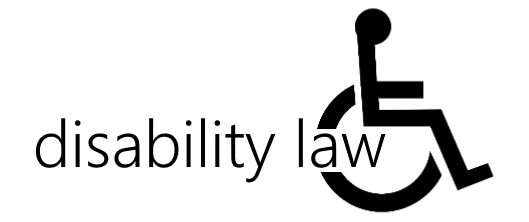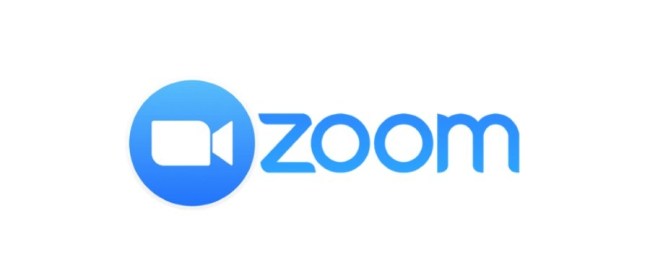The pandemic has resulted in many of us settling down and operating from home. Whether you are a student, a teacher, or an organization employee, chances are you needed to use Zoom for your virtual meetings. This post shows you accessibility features in Zoom that make it easier for people with disabilities to attend virtual meetings.
Don’t you see what you are looking for? Let me know in the comments below! This page is updated regularly to enable further functions.
Zoom basics
The Perkins School for the Blind has some really great tutorials on the basics of using Zoom.
Install, start, and join a Zoom meeting
Schedule, screen sharing, waiting room
Start a Zoom meeting with VoiceOver
Detailed instructions in the text can also be found on the Zoom 101 website.
Zoom accessibility
The Zoom website lists many accessibility features that people with different disabilities can use. Primarily, Zoom lists accessibility features in the following categories:
- Accessibility settings
- Keyboard access
- Screen reader support
- Automatic transcripts
- Third party subtitles
- Multi-spotlightm, multi-pinning & rearranging videos
Before you deal with the individual categories, here is an overview of the input options in Zoom.
Accessibility settings
Provides the ability to change the font size for chat and subtitles and set different types of warnings for screen readers.

Keyboard access
Zoom offers many keyboard shortcuts for managing workflows. The keyboard shortcuts and keyboard shortcuts page on the Zoom website lists all of the keyboard shortcuts for macOS, Windows, Linux, and iOS so a user can use the software without a mouse.
Screen reader support
The zoom is fully accessible with screen readers. The following video provides a quick overview of how Zoom works with a screen reader on Windows computers.
Automatic transcripts
Every recorded meeting is automatically transcribed. The transcript can be displayed in the video like subtitling. A separate downloadable VTT file is also provided.
For more information, see the Using Audio Transcription for Cloud Recordings page.
Third party subtitles
Zoom enables a host, co-host, panelist, or built-in closed captioning service to add closed captions to a meeting. Paid accounts also get the AI-powered live subtitling function.
For more information on subtitles and live transcriptions, please visit the Zoom website.
Multi spotlight, multi pinning & rearranging videos
It is possible to light and pin multiple videos so that the speaker and interpreter can be viewed at the same time. It is also possible to rearrange videos / speakers in a specific order so that attendees can easily follow the speakers.
Visit the Accessibility page on Zoom’s website for frequently asked questions (FAQs) and other supporting documents about accessibility.
Tips for teachers to improve zoom accessibility
If you are a teacher, this video has some tips to help you improve accessibility and meeting management.